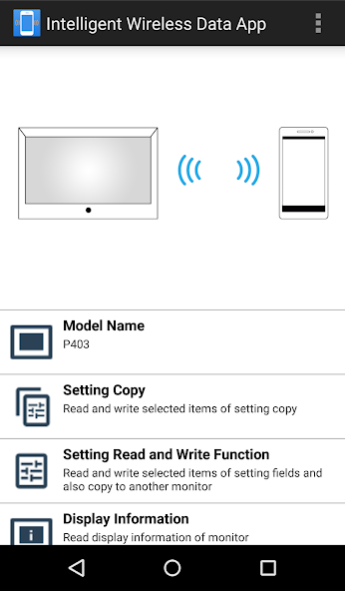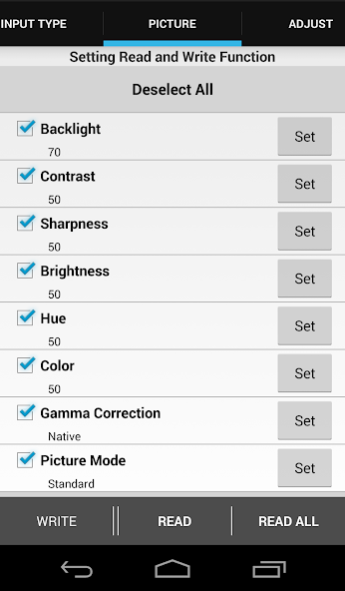Intelligent Wireless Data App 1.0.27
Free Version
Publisher Description
Intelligent Wireless Data App is an application software for reading and writing adjustment values and setting values using the Intelligent Wireless Data sensor of a NEC Displays and a terminal equipped with a NFC sensor (smartphone or tablet PC).
[Supported Terminals]
Terminals that are equipped with NFC-V functions.
Tested terminal : Nexus 4, Nexus 5, Nexus 7(2012), Nexus 7(2013), and Nexus10.
[Supported Displays]
LCD-X981UHD-2
LCD-X981UHD
LCD-X841UHD-2
LCD-X841UHD
LCD-X651UHD-2
LCD-X651UHD
LCD-X551UHD
LCD-UN551S
LCD-UN551VS
LCD-X555UNV
LCD-X555UNS
LCD-X554UNV
LCD-X554UNS-2
LCD-X554UNS
LCD-X554UN
LCD-X464UNV
LCD-X464UNS-2
LCD-X464UNS
LCD-X464UN
LCD-X754HB
LCD-X554HB
LCD-X474HB
LCD-V554-T
LCD-V554
LCD-V484-T
LCD-V484
LCD-V404-T
LCD-V404
LCD-P801
LCD-P703
LCD-P554
LCD-P553
LCD-P484
LCD-P463
LCD-P404
LCD-P403
LCD-P654Q
LCD-P754Q
LCD-V554Q
LCD-V654Q
LCD-V754Q
LCD-V864Q
LCD-V984Q
LCD-C651Q
LCD-C751Q
LCD-C861Q
LCD-C981Q
MDC551C8
LCD-UN462A
LCD-UN462VA
LCD-UN492S
LCD-UN492VS
LCD-UN552
LCD-UN552A
LCD-UN552S
LCD-UN552VS
LCD-UN552V
LCD-UX552S
LCD-UX552
[Pre-settings of the display]
1.Check the OSD settings of the display.
"ADVANCED OPTION2" - "INTELLI.WIRELESS DATA" : ON
Performed the following settings as well when writing adjustment and setting values with the display in the standby state.
"EXTERNAL CONTROL" - "LAN POWER" : OFF
"ADVANCED OPTION1" - "INPUT DETECT" : NONE
"ADVANCED OPTION1" - "OPTION SETTING" - "OPTION POWER" : OFF
2. Put the display on standby, or switch off the main power supply.
[Terminal Pre-Settings]
• Validate the NFC functions of the terminal.
Example) Check "Setting" - "Wireless & Network" - "Other..." - "NFC".
• Set the password (4 numerical digits) to be the same as the password of the Intelligent Wireless Data sensor in "Set Password" under "Security Setting" in the Intelligent Wireless Data App.
[Communication with the Intelligent Wireless Data sensor]
Bring the terminal close to the Intelligent Wireless Data sensor and check the position at the bottom of the application screen where the message "The display is detected." appears.
[Reference]
・ The installation location of the Intelligent Wireless Data sensor varies depending on the display. Please refer to the instruction manual of the display for more information.
・ The installation location of the NFC sensor varies depending on the sensor. Please refer to the instruction manual of the terminal for more information.
[Precautions when reading and writing]
・ Please perform reading or writing with the display in a standby state or the main power switched off.
・ Before communication with the display, move the terminal to the position where the message "The display is detected." is displayed and perform reading and writing at that position.
・ To communicate with the display, a password (4 numerical digits) similar to the password of the Intelligent Wireless Data sensor needs to be registered.
・ All items whose check boxes are ticked will be read. Items to be written are those which are enabled and whose check boxes have been ticked. Disabled items will not be written even if their check boxes are ticked.
About Intelligent Wireless Data App
Intelligent Wireless Data App is a free app for Android published in the PIMS & Calendars list of apps, part of Business.
The company that develops Intelligent Wireless Data App is Sharp NEC Display Solutions, Ltd.. The latest version released by its developer is 1.0.27.
To install Intelligent Wireless Data App on your Android device, just click the green Continue To App button above to start the installation process. The app is listed on our website since 2019-11-06 and was downloaded 3 times. We have already checked if the download link is safe, however for your own protection we recommend that you scan the downloaded app with your antivirus. Your antivirus may detect the Intelligent Wireless Data App as malware as malware if the download link to com.necdisplay.IntlWirelessDataApp is broken.
How to install Intelligent Wireless Data App on your Android device:
- Click on the Continue To App button on our website. This will redirect you to Google Play.
- Once the Intelligent Wireless Data App is shown in the Google Play listing of your Android device, you can start its download and installation. Tap on the Install button located below the search bar and to the right of the app icon.
- A pop-up window with the permissions required by Intelligent Wireless Data App will be shown. Click on Accept to continue the process.
- Intelligent Wireless Data App will be downloaded onto your device, displaying a progress. Once the download completes, the installation will start and you'll get a notification after the installation is finished.